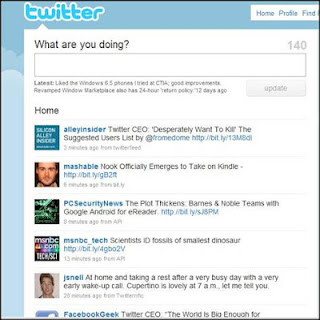Here are 4 examples of technology educators could use!
 Wordle
WordleThis is a fun way for students to create an image with words about a topic they are studying in class, spelling test, for a creative project or many other ways. A teacher could print a wordle and hang it in the classroom with inspiration and goals for that school year. A great way would be for students to make one about themselves at the beginning of the year with words that describe them and their interests.
Here is an example of a wordle about Education!!
Here's a much simpler one with fewer words and different design about sports!
1. Type in words that you want on your design. You can also go to a website and highlight and copy words into the text box. Or put a URL into the designated box and it will take the words from that site.
2. The more times you type a word or it shows up in a document the bigger the word will appear in the design.
3. Click on the button "randomize" for it to randomize the colors, fonts, and design until you find one that you desire.
4. Or at the top you can change the font, color, and layout manually.
Now that I've heard about worldes I'm obsessed! I can't wait to use them with my future students! They can even create their own by drawing and writing them!

Twitter is a fast growing social networking site that allows for people to interact and keep up to date on friends and family through quick short phrases of where someone is, what they are doing, what they are feeling and much more. You can even attach pictures! Celebrities, news stations and magazines are on twitter and you can follow them to keep up to date on all the latest gossip. Even President Obama has a twitter account! High school students and college aged kids are the ones who use twitter the most and if they are always on their smart phones, ipads, and laptops why not use that to your advantage and get their attention that way. Personally being a college student I always have my twitter open and if my teachers made an account for a certain class I would definitely follow so I could be up to date and never miss an assignment.
Here's what someone "news feed" might look like on twitter!
A box for you to type what you are doing and then all the people you follow their tweets show up as they tweet them on a feed that is always updating. Each person on twitter also has a personal profile with all their tweets and only their tweets and re-tweets on it.
A box for you to type what you are doing and then all the people you follow their tweets show up as they tweet them on a feed that is always updating. Each person on twitter also has a personal profile with all their tweets and only their tweets and re-tweets on it.
1. Use as a quick information place. Have a classroom account where the teacher can tweet about assignments, readings, canceling class and more.
2. To share opinions about assignments or discussion done in class.
3. Students can tweet to each other outside of school and ask for help on an assignment or ask questions. If they use a hashtag you can check later to see what they talked about.
4. A lot of colleges are on twitter and students can search for and look at prospective schools that way as well.
5. Have students upload a picture needed for an assignment or architecture or design for an art class. You could have them walk around the school finding things and then meet back at the classroom put twitter up on the projection screen and search the hashtag and see what the students came up with.
Jing
Jing is a tool that you download to your computer and it takes screenshots and videos of your computer screen that you can upload and use for anything. It records your mouse moving and everything you click. This is a great tool for showing a classroom an example or how to access something on their own computers and follow along with the video you made with instructions. You can record a video for up to 5 minutes, and even write on your pictures!
A teacher can upload problems done in class to a class website and students can access it from their house if they need additional help with how to solve a homework problem or review what was done in class that day. They can watch the videos over again when studying for a test. Parent's can even watch the videos too if they need to help their children with homework and don't know how to do a problem.
There was an en example of a Librarian using jing to create a video of how to use the library catalog. Students could watch this instead of always asking questions she had answered and showed them many times before.
A teacher can jing how to create something and the while the students are watching the video the teacher can wak around monitoring their progress and helping when needed.
Edmodo
Edmodo is a social networking site for students and teachers to use to collaborate and communicate for and about a certain class. A student can have multiple classes on their profile where they can click to connect to a profile to talk to the other students and teacher for that class.
Teachers can post information and documents for the class so students can access. Teachers can also write posts about what was done that day in class and upload links and tools for students to use outside of class. My favorite part of Edmodo is the Calendar tool. The calendar is literally a picture of a calendar of that month and assignments are on the days they are due. Students click that assignment and a blurb about what the assignment is about comes up. There is also an easy "turn in" button that students click and upload their assignment to the site. The teacher then grades the assignment and students can see all their grades in the grade section.
This is what a student's Edmodo Calendar might look like.
The Calendar helps to remind them of when assignments are due.
Colleges and Universities have variations of this for there institutions but I have found Edmodo to be much simpler to look at and navigate around. Each class has their own page and everything is on an ongoing news feed so everything is easy to see and access. Edmodo helps to create a better connection and easier communication for teachers and students.
Here is what a student's homepage would look like, an ongoing news feed and a box for them to easily type a question or comment.