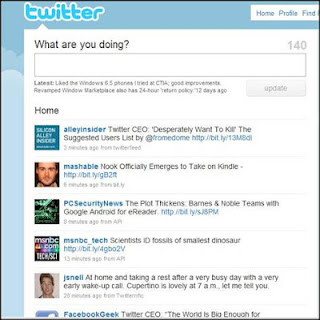Here are some of the best practices that I've found for incorporating technology.
LEGO has come up with LEGO WeDo activities that allow lower elemetnary grade students to build animals and program them with computers. Also LEGO has created LEGO Mindstorm kits which would be be used in upper elementary and middle schools, that allow students to create robots that can be programmed to do certain functions. When creating these animals and robots out of LEGOs students are developing experimental apparatuses that allow them to explore and question the factors that make them move. (K. Williams, I. Egel, R. Poveda, V. Kapila, M. Iskander. Pg. 4) Students are engaged with building LEGO models and connecting them to computers to make them mechanical. By using computer programs they can collect data and analyze why something is happening. The models that students can build can represent every-day problems and demonstrate how things work.
 Things to remember about working with LEGOs is that the ratio of kits and devices to students should be as low as possible to facilite that most interaction and hands-on engagement. Students also need to be taught how to use the equipment properly. (K. Williams, I. Egel, R. Poveda, V. Kapila, M. Iskander. Pg. 21)
Things to remember about working with LEGOs is that the ratio of kits and devices to students should be as low as possible to facilite that most interaction and hands-on engagement. Students also need to be taught how to use the equipment properly. (K. Williams, I. Egel, R. Poveda, V. Kapila, M. Iskander. Pg. 21) Go!Temp probe ware allows students to take and record temperature data. Students use the thermometer-like rod to capture the temperature of what they are experimenting with. One activity allows students to explore heat and what traps heat into the body. Students would measure the temperature of their open-palm, then their hand in a mitten and see if the heat is greater in the mitten and why. Students can also measure the temperature of water and what makes water colder or hotter. Probes are tools that students can use to test their hypothesis of temperature and it's factors.
Go!Temp probe ware allows students to take and record temperature data. Students use the thermometer-like rod to capture the temperature of what they are experimenting with. One activity allows students to explore heat and what traps heat into the body. Students would measure the temperature of their open-palm, then their hand in a mitten and see if the heat is greater in the mitten and why. Students can also measure the temperature of water and what makes water colder or hotter. Probes are tools that students can use to test their hypothesis of temperature and it's factors. Through building and testing models students are participating in engineering objectives. Students should be allowed to explore design, and build LEGO activities and machines that interest them. They can then use their robotic animals and machines to test it's functions and abilities. Elementary aged students should be focusing on materials and tools used to design and build machines and then testing them to understand their purpose. (S. Brophy, S. klein, M. Portsmore, C. Rogers pg. 370) Experiments involving LEGOs and probes allow studentsto plan, make, and evaluate their device while being reflective and adaptive of their curiosity.(S. Brophy, S. klein, M. Portsmore, C. Rogers pg. 375)
Through building and testing models students are participating in engineering objectives. Students should be allowed to explore design, and build LEGO activities and machines that interest them. They can then use their robotic animals and machines to test it's functions and abilities. Elementary aged students should be focusing on materials and tools used to design and build machines and then testing them to understand their purpose. (S. Brophy, S. klein, M. Portsmore, C. Rogers pg. 370) Experiments involving LEGOs and probes allow studentsto plan, make, and evaluate their device while being reflective and adaptive of their curiosity.(S. Brophy, S. klein, M. Portsmore, C. Rogers pg. 375) There are many ways to incorporate technology in science lessons. These are only a few. When using these tools students are engaged. Teachers should use technology to enhance instruction and exploration Students are collaborating about their ideas and questions and becoming "content creators" when using these technology tools. (G. Bull, R. Bell. Pg. 1-4) When using these tools students are participating in inquiry-based learning and becoming active learners and problem solvers. Students are engaged and use their imagination to explore how things work in our world.
There are many ways to incorporate technology in science lessons. These are only a few. When using these tools students are engaged. Teachers should use technology to enhance instruction and exploration Students are collaborating about their ideas and questions and becoming "content creators" when using these technology tools. (G. Bull, R. Bell. Pg. 1-4) When using these tools students are participating in inquiry-based learning and becoming active learners and problem solvers. Students are engaged and use their imagination to explore how things work in our world.References
G. Bull, R. Bell. Educational Technology in the Science Classroom. Technology in the Secondary Science Classroom. (Chapter 1)
K. Williams, I. Egel, R. Poveda, V. Kapila, M. Iskander. (2012) Enriching K-12 Science and Mathematics Education Using LEGOs. Advances in Engineering Education. 1-27
S. Brophy, S. klein, M. Portsmore, C. Rogers. (2008). Advancing Engineering Education in P-12 Classrooms. Journal of Engineering Education, 97(3), 369-387.
Picture of LEGO WeDo models and computer. Retrieved March 13, 2013, from: http://www.flickr.com/photos/curiouslee/2635731642/